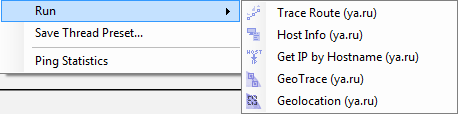AntiFreeze.NET user manual: Menus list AntiFreeze.NET user manual: Menus list | Index | Project page |
 AntiFreeze.NET user manual: Menus list AntiFreeze.NET user manual: Menus list | Index | Project page |
Menus are most common user control of the AntiFreeze.NET. Different menus allows quick access to possible actions.
Main menu allows access to common commands, such as quick settings, adding thread and etc. You can access main menu from clicking tray icon or empty space on header.
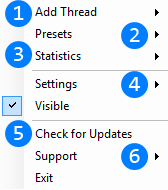
 Opens "Add thread" submenu.
Opens "Add thread" submenu. Opens "Presets" submenu.
Opens "Presets" submenu. Opens "Global statistics" submenu.
Opens "Global statistics" submenu. Opens "Settings" submenu.
Opens "Settings" submenu. Checks for the AntiFreeze.NET updates. Option is only available in Full version.
Checks for the AntiFreeze.NET updates. Option is only available in Full version. Opens "Support" submenu which allows to see Help and Report a problem.
Opens "Support" submenu which allows to see Help and Report a problem.Allows to start new thread.
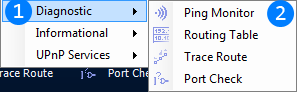
 Category of thread to start.
Category of thread to start. Start new thread of selected category.
Start new thread of selected category.Allows to start one of preset threads.
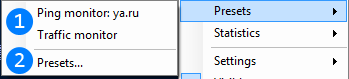
 List of stored preset threads. You can run any of them by click on its menu command. Shift+click will start thread's configuration window if it exists.
List of stored preset threads. You can run any of them by click on its menu command. Shift+click will start thread's configuration window if it exists. Opens Presets window.
Opens Presets window.Allows to change quick settings and access to Settings window.
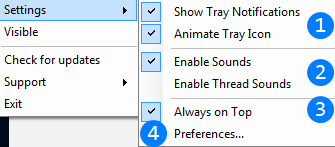
 This menu commands allow to enable or disable Tray notifications and Tray icon animation. If tray icon animation is disabled, tray icon will be changed when indication is necessary.
This menu commands allow to enable or disable Tray notifications and Tray icon animation. If tray icon animation is disabled, tray icon will be changed when indication is necessary. Sound controls. Thread sounds are build-in sounds threads use to indicate some events.
Sound controls. Thread sounds are build-in sounds threads use to indicate some events. When this option is on, main window and any other AntiFreeze.NET windows will be always above all other windows if visible.
When this option is on, main window and any other AntiFreeze.NET windows will be always above all other windows if visible. Access to Settings window.
Access to Settings window.Allow access to global statistics windows.

 List of statistics collected by threads. You can see any of them by clicking its menu command.
List of statistics collected by threads. You can see any of them by clicking its menu command.Text context menu allows to quickly launch threads when you click on proper highlighted text. You can access it by clicking with right mouse button on any recognizable highlighted value in log.
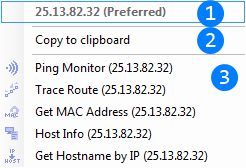
 Disabled menu item shows text which will be used as target for threads (IP address 25.13.82.32 on image).
Disabled menu item shows text which will be used as target for threads (IP address 25.13.82.32 on image). This command allows to copy highlighted text to clipboard. Additional menu commands may appear for different text types (go to hyperlink, mail to email address, etc)
This command allows to copy highlighted text to clipboard. Additional menu commands may appear for different text types (go to hyperlink, mail to email address, etc) List of threads can be launched with this data as target. Any hostname, IP or other valuable information can be quickly targeted for threads using this menu. Shift+click will start thread's configuration window if it exists.
List of threads can be launched with this data as target. Any hostname, IP or other valuable information can be quickly targeted for threads using this menu. Shift+click will start thread's configuration window if it exists.You can run thread with pressed <shift> key to show thread configuration before run. In other case thread will be started with default settings.
List of thread actions can be called at current moment.
See actions
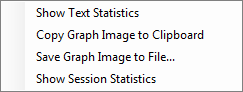
You can access this menu by clicking arrow near "Recents" text on Add thread tab. It allows to relaunch any of threads launched during this application session. Shift+click will start thread's configuration window if it exists.
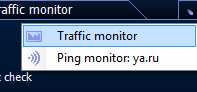
Thread menu allows you to control running thread itself. You can access it by clicking with right mouse button on thread tab header or on current thread tab.
See Main Window header
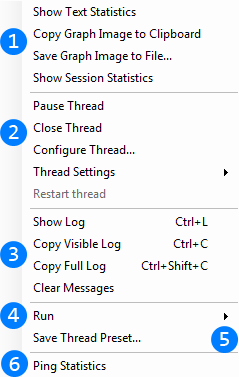
 List of thread actions.
List of thread actions. Thread workflow configs. This menu commands allows to pause/resume, close thread and configure in runtime (allowed for some threads).
Thread workflow configs. This menu commands allows to pause/resume, close thread and configure in runtime (allowed for some threads). Log controlling menu commands. Allows to view full content of log, copy currently visible part or full content to clipboard.
Log controlling menu commands. Allows to view full content of log, copy currently visible part or full content to clipboard. "Run" submenu allows to run different threads with the same target hostname or IP address.
"Run" submenu allows to run different threads with the same target hostname or IP address. Saves thread with current settings as preset can be accessed any time without further configuration.
Saves thread with current settings as preset can be accessed any time without further configuration. Shows global statistics of this thread data.
Shows global statistics of this thread data.Allows to start new thread with the same target hostname or IP address as in current. Works the same way as the Text context menu but uses current thread target.
Shift+click will start thread's configuration window if it exists.
See Text context menu.